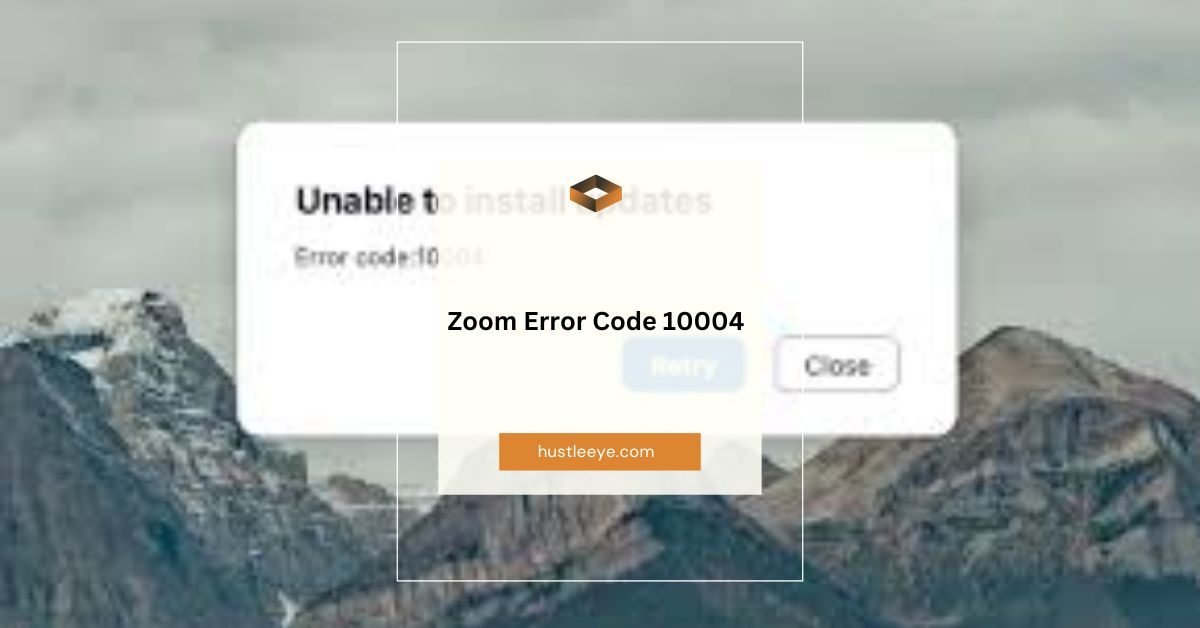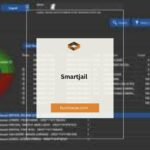Zoom has become an essential tool for video conferencing, especially with the rise of remote work, online classes, and virtual events. Despite its popularity, users often encounter various issues that can interrupt meetings. One of these issues is Zoom Error Code 10004. This error is typically associated with an inability to connect to Zoom’s servers to complete updates, leading to disruptions in accessing Zoom.
In this comprehensive guide, we will explore what Zoom Error Code 10004 is, the common causes, and provide step-by-step solutions to help you fix it. Whether you’re an individual user or an IT admin in the U.S., this guide will ensure you can resolve this error and get back to your Zoom meetings seamlessly.
Table of Contents
What is Zoom Error Code 10004?
Zoom Error Code 10004 appears when Zoom is unable to update itself due to connection issues with its servers. It is primarily linked to update failures, causing the app to malfunction or preventing users from joining meetings.
This error message can occur on any device using Zoom, including PCs, Macs, or mobile devices. The most common time to encounter it is during the process of launching the application or while trying to update the Zoom client.
Causes of Zoom Error Code 10004:
Several underlying factors can cause Zoom Error Code 10004. Understanding these causes will help you determine the best solution for your situation.
1. Network Connectivity Issues:
Zoom requires a stable internet connection to function properly. Any disruption in your network, such as a weak Wi-Fi signal or an unstable connection, can prevent Zoom from communicating with its servers, leading to Error 10004.
2. Zoom Server Issues:
At times, Zoom’s servers may experience downtime or maintenance. During these periods, users might not be able to connect to the server, which can trigger the error. While rare, this is an important possibility to consider.
3. Firewall Restrictions:
Your computer’s firewall settings can sometimes block Zoom from accessing the internet. Firewalls are designed to protect your system, but overly restrictive settings can interfere with Zoom’s functionality, leading to Error Code 10004.
4. Outdated Zoom Client:
Running an outdated version of the Zoom app can lead to compatibility issues, especially if the host or other participants are using a more recent version. Zoom regularly updates its software to introduce new features and security patches, so using an older version can result in errors, including Error 10004.
Read More: Smartjail: Revolutionizing Prison Communication in the Digital Age
How to Fix Zoom Error Code 10004:
Here’s how you can fix Zoom Error Code 10004 with simple and effective solutions. Follow these steps to troubleshoot the issue and get back to your meetings.
Solution 1: Check Zoom Server Status:
Before diving into system troubleshooting, it’s essential to check if the issue is on Zoom’s end.
Steps:
- Open your web browser and visit the Zoom Service Status page.
- Look for the “All Systems Operational” message.
- If there is ongoing maintenance, wait until it’s completed, then try launching Zoom again.
If the servers are operational and you’re still experiencing the error, proceed with the following solutions.
Solution 2: Update Your Zoom Client
An outdated Zoom client can cause Error 10004 due to compatibility issues with newer versions of Zoom’s services.
Steps:
- Open Zoom on your computer.
- Click on your Profile Icon at the top-right corner of the Zoom window.
- Select Check for Updates.
- If an update is available, click Update and wait for it to install.
Once updated, restart Zoom and try again.
Solution 3: Clear Zoom Application Cache:
Over time, the Zoom app’s cache may become corrupted, causing errors like Error 10004. Clearing the cache can refresh the app and potentially resolve the issue.
Steps (Windows/Mac):
- Open the Zoom application.
- Click on your Profile Icon in the top-right corner.
- Go to Settings.
- Navigate to Zoom Apps on the left panel.
- Select Clear App Data & Cookies.
Restart the Zoom app to see if the error is resolved.
Read More: The Ultimate Guide to Tablecloth Material: NYT and Beyond
Solution 4: Disable or Re-configure Your Firewall
Firewalls can block certain network activities, including Zoom’s ability to connect to its servers. To ensure this isn’t the cause, you may need to allow Zoom through your firewall.
Steps:
- On Windows, open Control Panel and select Windows Defender Firewall.
- Click Allow an app or feature through Windows Defender Firewall.
- Find Zoom Video Conference and ensure both Private and Public networks are checked.
- Click OK to save the changes.
If you’re using a third-party firewall or antivirus, consult the software’s instructions to allow Zoom.
Solution 5: Reinstall Zoom
If none of the above solutions work, you may need to reinstall Zoom to ensure there are no corrupted files causing the error.
Steps:
- Open the Start Menu and search for Apps and Features.
- Find Zoom in the list of installed applications.
- Click Uninstall and confirm the action.
- After uninstallation, visit the Zoom Download page and download the latest version.
- Install Zoom and check if the error is resolved.
Read More: rTasks Login: A Comprehensive Guide for Easy and Efficient Task Management
Conclusion:
Zoom Error Code 10004 can be frustrating, but by following the troubleshooting steps outlined in this guide, you should be able to resolve the issue and get back to your meetings smoothly. From checking Zoom’s server status to updating the app and clearing cache, each solution is designed to address the different causes of the error. If you’re still facing issues after trying all these fixes, contacting Zoom’s support team for more assistance would be the next step.
By maintaining a stable network connection, ensuring that Zoom is always up to date, and keeping firewall settings in check, you can minimize the chances of encountering Zoom Error Code 10004 in the future.
FAQs:
1. What does Zoom Error Code 10004 mean?
Zoom Error Code 10004 typically occurs when Zoom cannot connect to its update servers, preventing the software from completing necessary updates.
2. Can a weak internet connection cause Zoom Error Code 10004?
Yes, a weak or unstable internet connection can disrupt Zoom’s ability to communicate with its servers, leading to this error.
3. Is Zoom Error Code 10004 related to server outages?
Sometimes, yes. If Zoom’s servers are down for maintenance or facing outages, you may experience Error Code 10004.
4. How do I prevent Zoom Error Code 10004 from happening again?
Ensure your Zoom client is regularly updated, keep your network connection stable, and configure your firewall to allow Zoom through.
5. What should I do if none of the troubleshooting steps work?
If none of the solutions work, try reinstalling Zoom, and if the problem persists, contact Zoom support for further assistance.